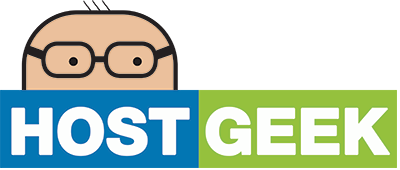An SSL certificate has two main functions; it encrypts the data sent between your computer and the server, so that no-one else can read it while it is being transmitted. It also proves that the website that you are on is the businesses actual website, and that the connection has not been hi-jacked. This is done by paying a third party to verify the website that you are connecting to and purchasing a certificate off the vendor.
Instead of being issued and verified by a third party, a self-signed certificate can be issued by anyone. Self-signed SSL certificates therefore can't be used to verify the legitimacy of the website, however they are used to ensure that your data is still encrypted so that no-one can intercept your password, e-mails etc. Most web browsers will put up a warning like the one that you are seeing to let you know that it is possible that the website that you are visiting is not legitimate because they are using a self-signed certificate. You can safely ignore this warning - self-signed certificates are very commonly used when it is not cost-effective to purchase a verified SSL certificate.
To make the warning go away permanently you can do the following:
** Firefox Instructions **
On the error page, click on "I Understand the Risks" and then click on the "Add Exception" button. On the new window that comes up, click on "Get Certificate", make sure that the "Permanently store this exception" box is checked and click on "Confirm Security Exception".
** Internet Explorer Instructions **
On the error page, click "Continue to this website (not recommended)" and then click on "Certificate Error" in the red coloured address bar up the top. In the pop-up box, click on "View certificates". In the Certificate dialog, press "Install Certificate". On page 2 of the wizard, select "Place all certificates in the following store" and click Browse. In the "Select Certificate Store" dialog, select "Trusted Root Certification Authorities", and click OK. In the wizard, click Next, then click Finish. If a security message pops up, choose Yes.
This should permanently accept the certificate and you won't see the error again, and your data will continue to be encrypted.
- Home
-
Store
- Browse All
- Business Web Hosting
- Reseller Hosting
- WordPress Hosting
- Magento Hosting
- Stream Hosting
- Hosted Exchange
- Email Hosting
- SSL Certificates
- Server Services
- Website Care Plans
- Microsoft Email Only Hosting
- Microsoft 365 - Business
- Microsoft 365 Backup Protection
- Fully Managed VPS Servers
- SSL Certificates
- Register a New Domain
- Transfer Domains to Us
- Announcements
- Knowledgebase
- Network Status
- Affiliates
- Contact Us
-
More