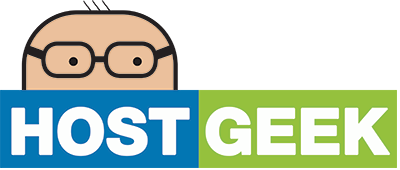You can easily connect your Apple iOS devices to your Hosted Exchange account by following these simple steps. These steps apply to all iOS devices (iPhone/iPad etc). The screenshots were taken on an iPhone however the process is the same for an iPad.
Please note that this process requires that you have the correct Autodiscover DNS records configured for your domain.
- Navigate to Settings, and select Mail Contacts and Calendars.
- Tap Add Account

- Select Exchange from the list of account types.

- Enter your email address (or login name if it is different), your password, and a description for the email account (e.g. Work Email).

- You may receive a message about Cannot Verify Server Identity. If so, tap Continue.

- You will now be prompted for more details. Enter owa.my-hsoted.com as the Server, and make sure your email address or login name is entered for the Email field and Username field. Tap Next to continue.

- The account setup process should now be nearly complete. If your device was able to communicate to the Hosted Exchange servers correctly, you will be presented with a screen asking for which items you wish to Sync between your mailbox and your device. We recommended syncing all items.