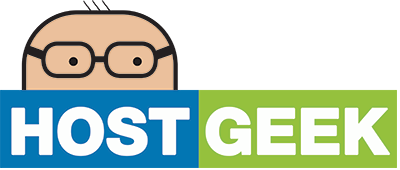Do you have content or a folder on your website that you want to secure so that only visitors with valid login details can view the contents? This is easy to do in cPanel using the 'Password Protect Directories' feature. In this article, we'll show you how:
Step 1- Log into cPanel
Log into your cPanel account with your username and password.
Step 2 - Open 'Password Protect Direcotries'
Once you have logged into cPanel, under the Security heading click on 'Password Protect Directories'

You will get a pop-up window asking which direcotry you would like to open. Select 'Document Root for:' and then your domain name from the dropdown box, and click 'Go'.

Step 3 - Select Your Directory
Navigate through your folder structure by clicking on the folder icon to the left of a folder name top open it and view its contents. When you have found the folder you wish to password protect, click on its name.

Step 4 - Enable Password Protection
Click the checkbox for 'Password protect this direcotry' and enter a name (this is a decription feild that will display when a visitor tries to access your page. Click Save.

You will be presented with a screne saying the permissions have been updated. Click 'Go Back'

Step 5 - Set Usernames & Passwords
Enter a username under 'Create User' and a password. Note that the password must be complex and reach 80 on the complexity scale. Click 'Add/Modify USer' when done to add the user. You can now add as many users as required.

Your web folder is now secure and will require a valid username and password to be able to access it.